Accounts on Hubble Bridge
The Hubble Bridge dApp allows users to manage their notes with an easy to use interface. Prior to depositing
into the bridge, users are required to create a NoteAccount. The NoteAccount is easily created by having the user
sign a message using their MetaMask account. More precisely, the MetaMask NoteAccount uses the first 32 bytes of the signed message
from the MetaMask account as the secret seed. It is with this keypair that users are able to fetch, spend, and manage their
notes right from the interface!
Creating a NoteAccount with MetaMask
The first step to interacting with the bridge dApp is to connect a MetaMask wallet and create a NoteAccount using your preferred
MetaMask account. The below steps outline how to go about creating an NoteAccount.
1. Connect MetaMask Wallet
When you enter the bridge you will be greeted with the following screen. The bottom button indicates that you are required to connect a wallet.
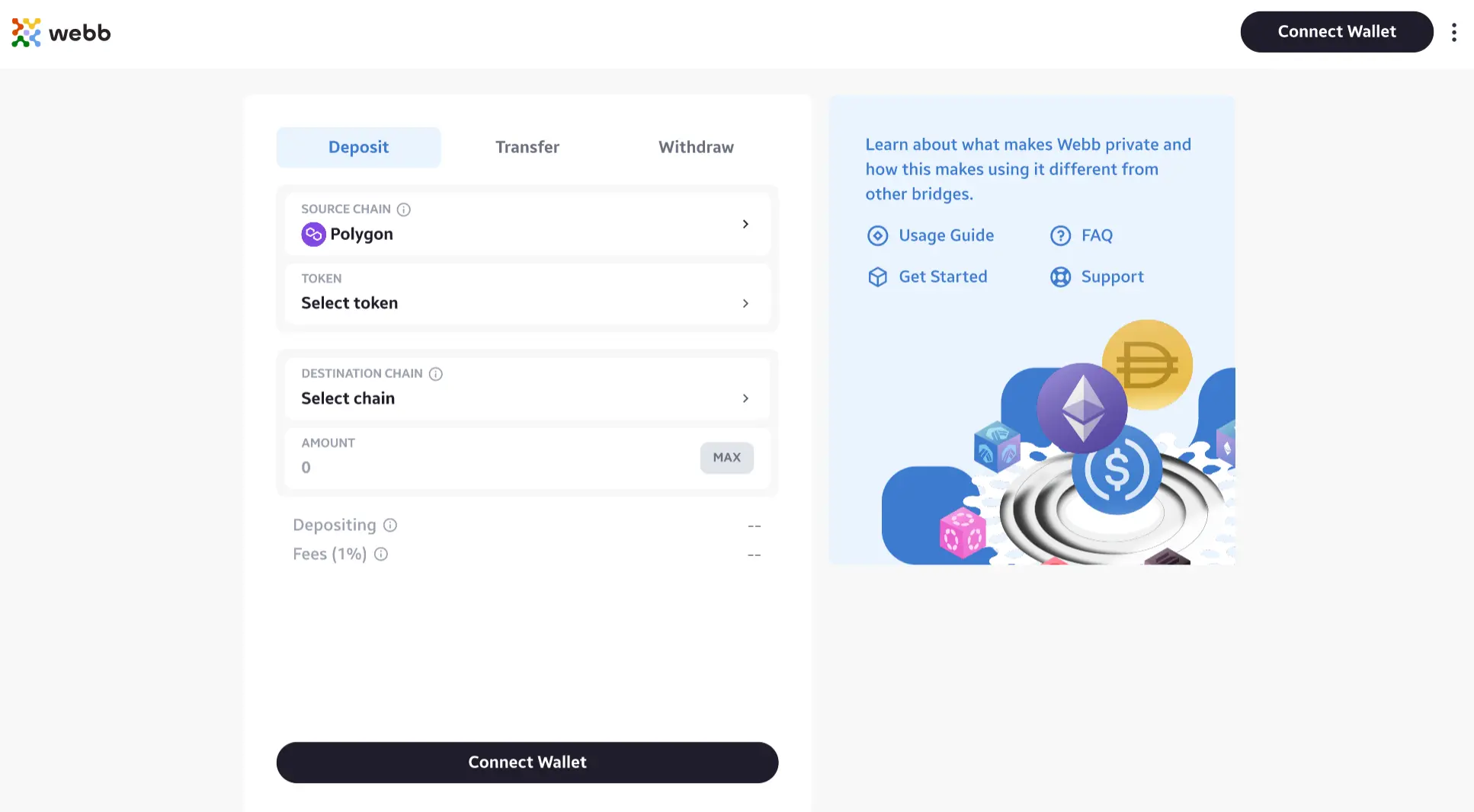
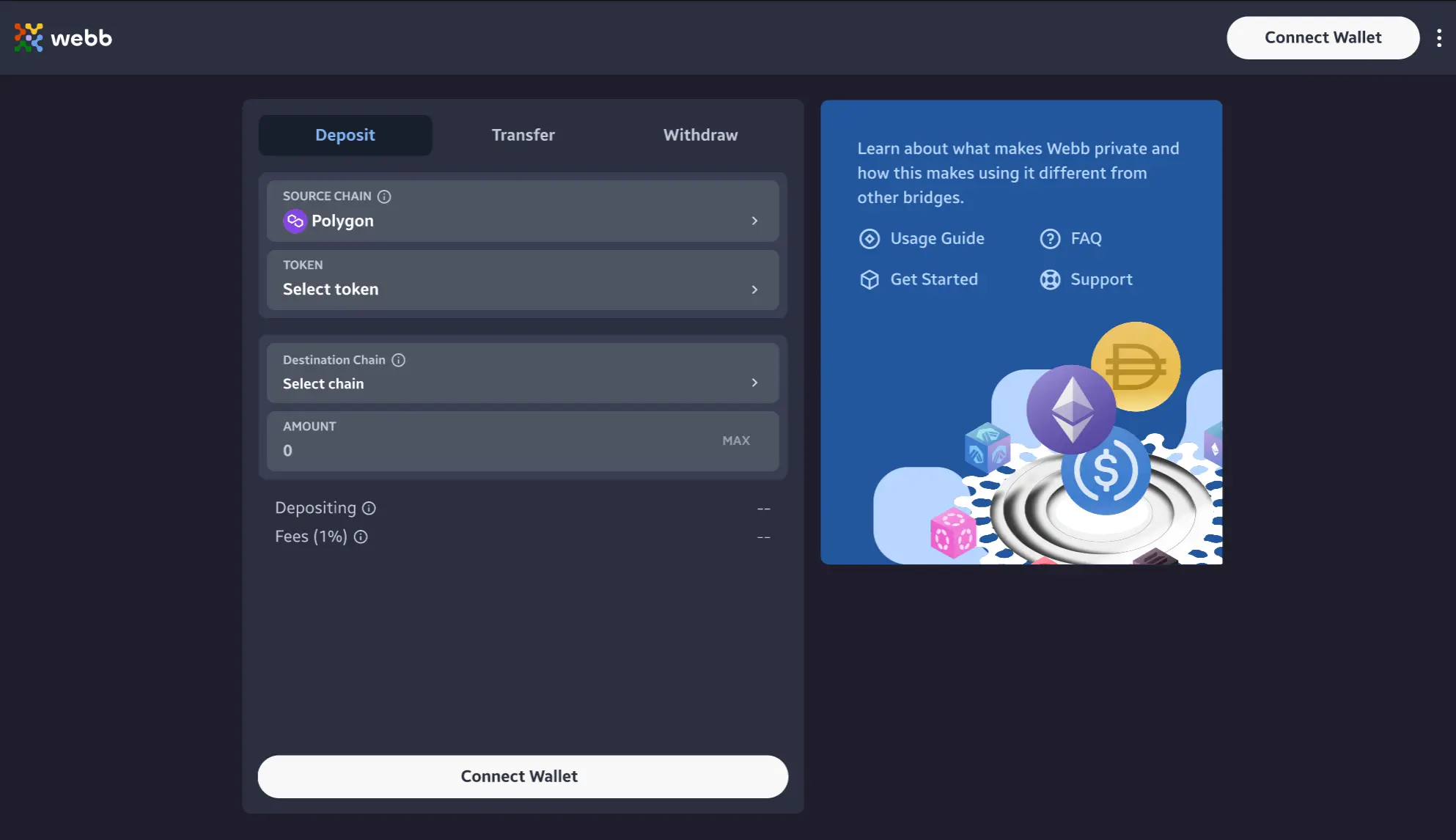
2. Select Source Chain
Upon selecting the 'Connect Wallet' button, you will be asked to select a source chain, this will be the act as the source chain for the subsequent deposit.
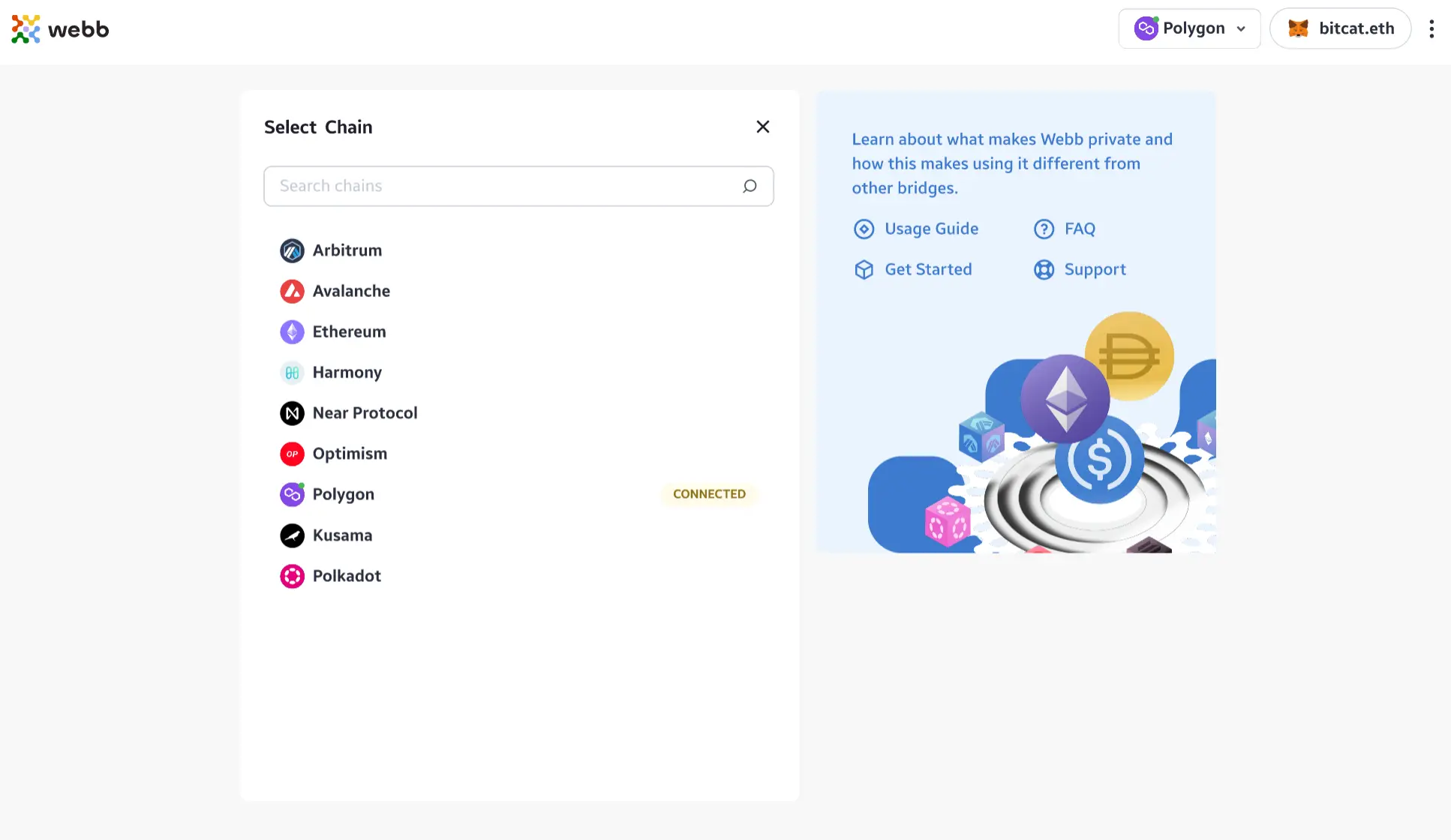
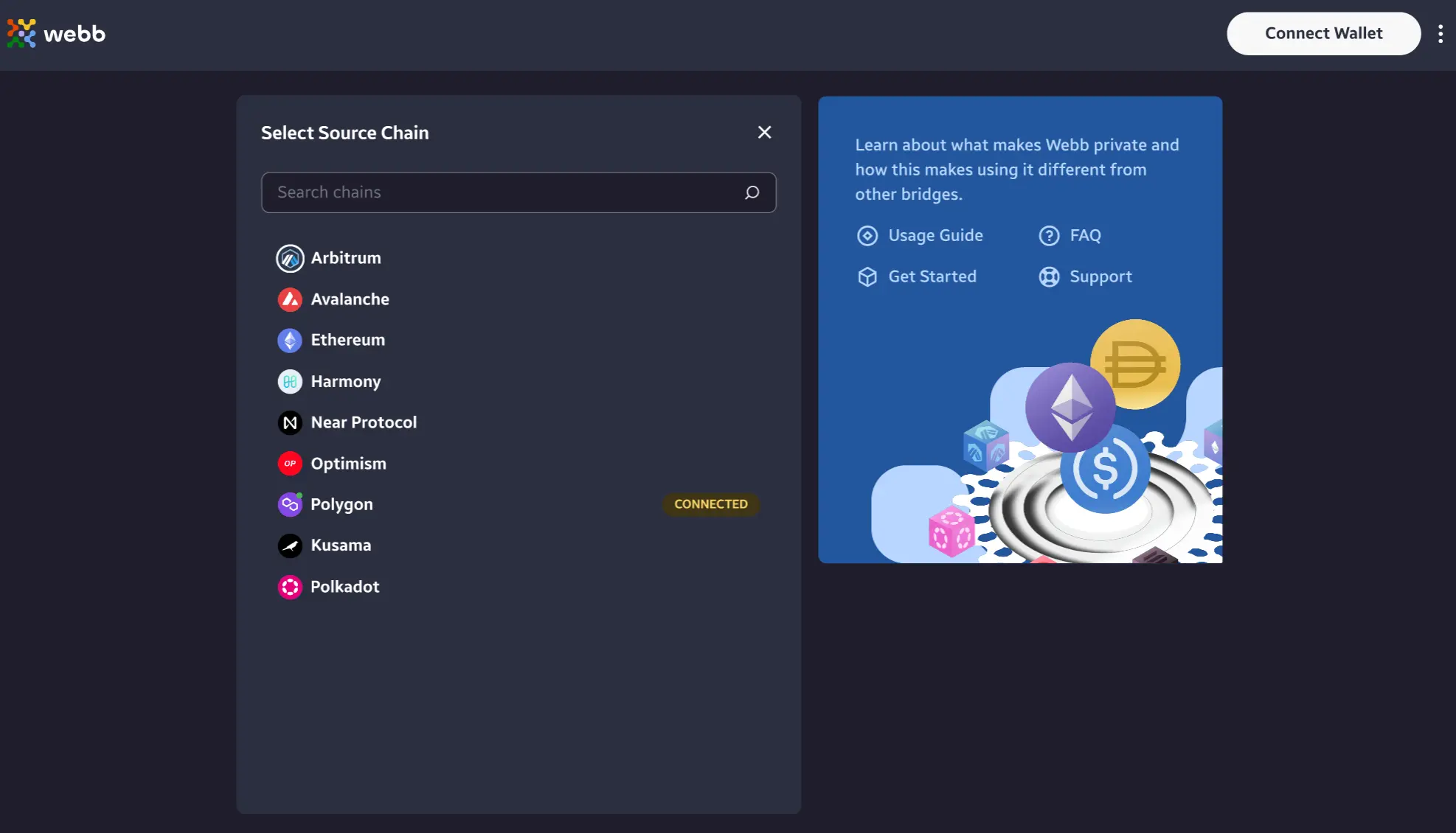
3. Select Wallet to Connect
After selecting the active chain, you will be prompted to connect to your desired wallet provider. For the purposes of this walkthrough we will utilize MetaMask. Select MetaMask and wait to be prompted by your MetaMask extension. If you do not have MetaMask installed, you will need to install it prior to depositing into the bridge.
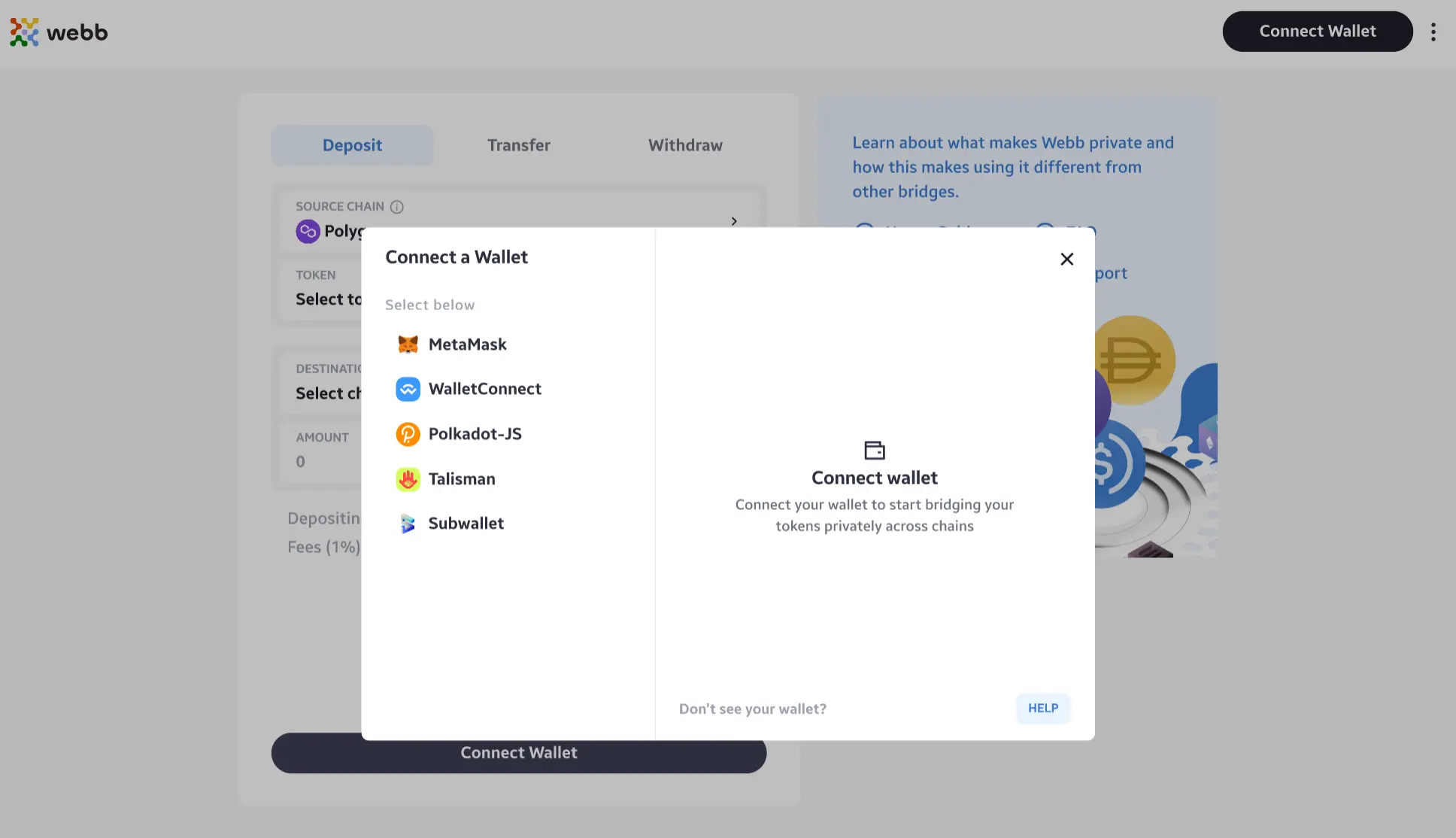
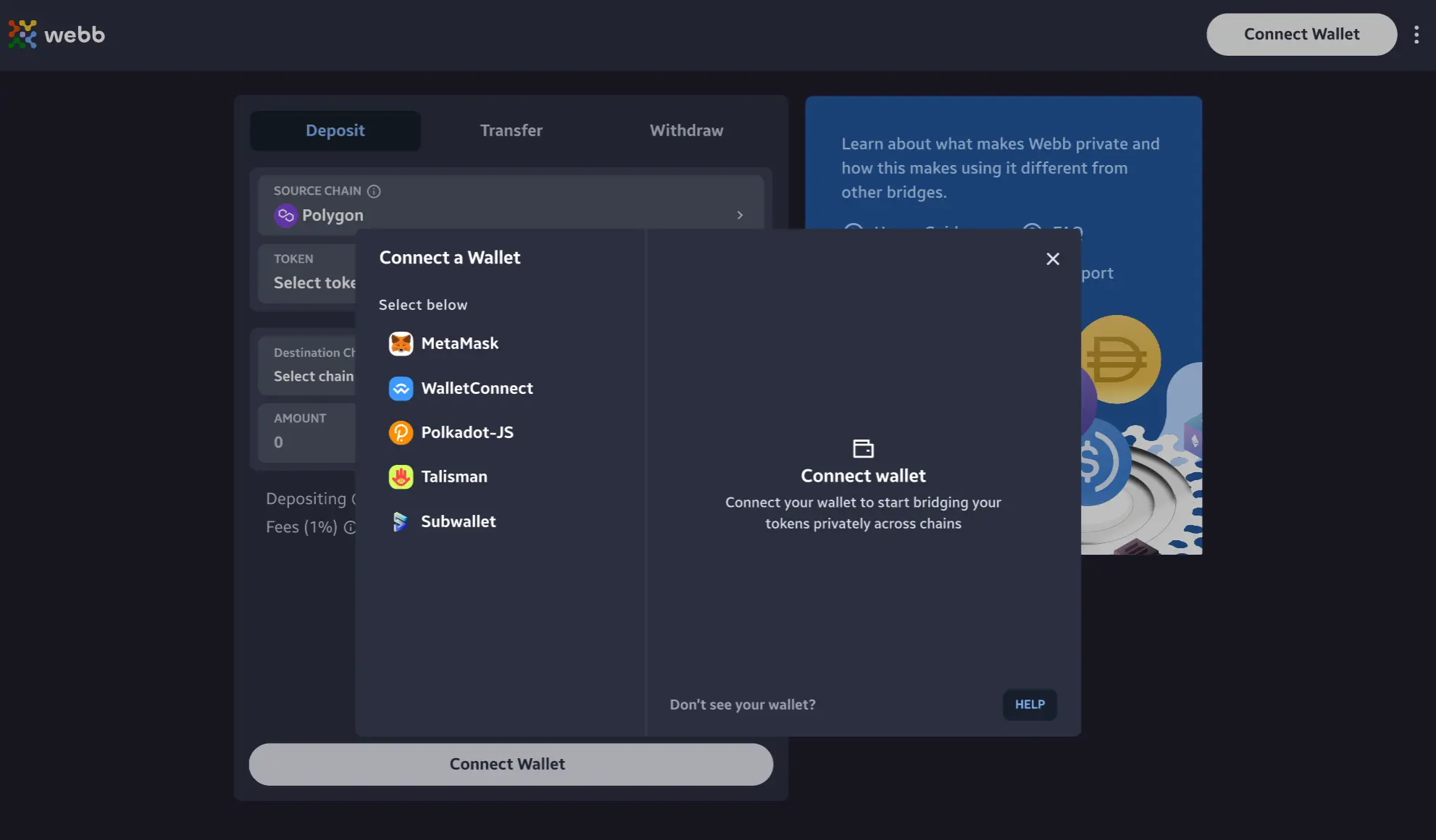
4. Creating Note Account
Once connected to your MetaMask account, you will need to create a NoteAccount using the connect MetaMask account. To do so, select the 'Create Note Account' button as shown below.
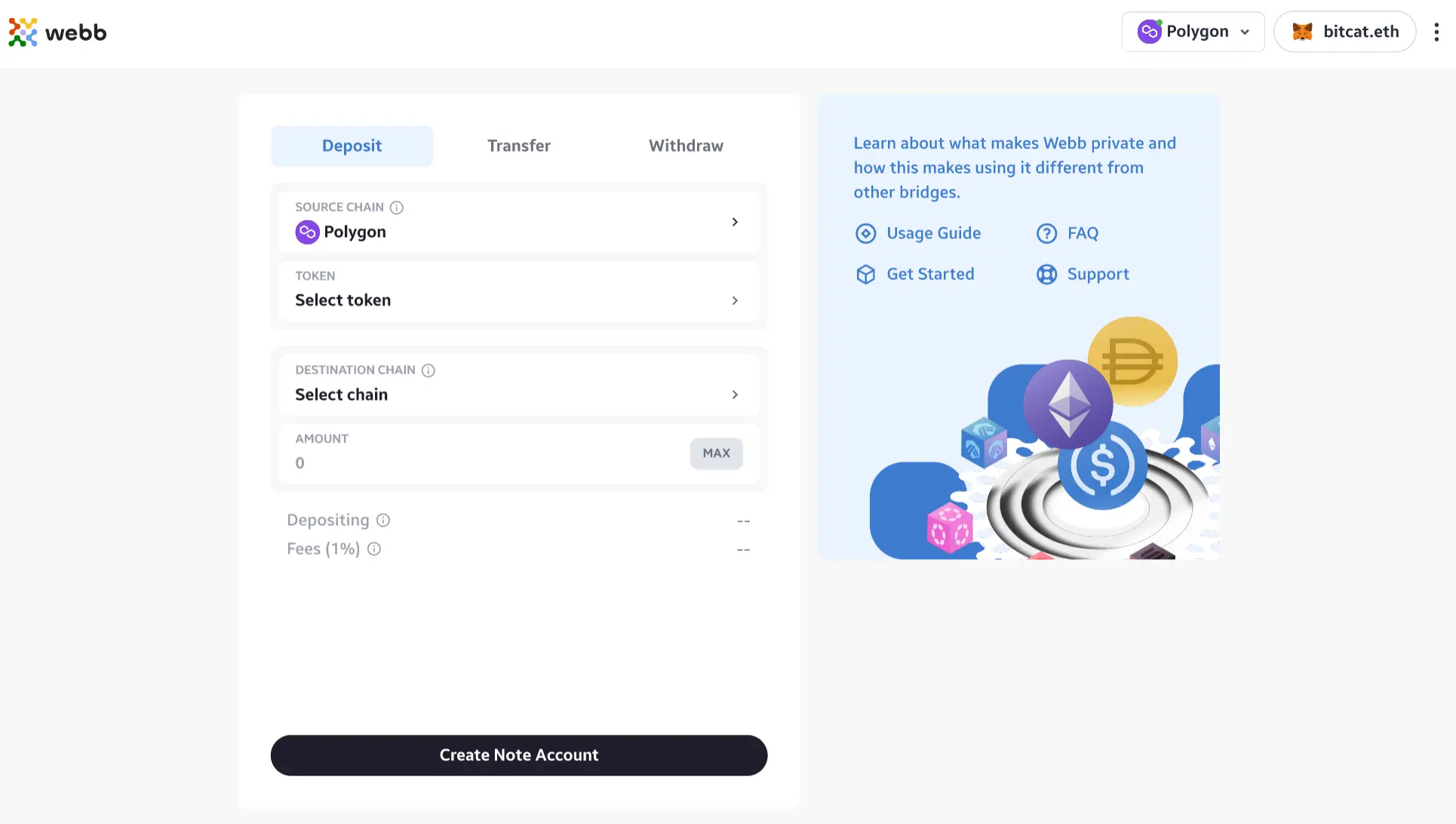
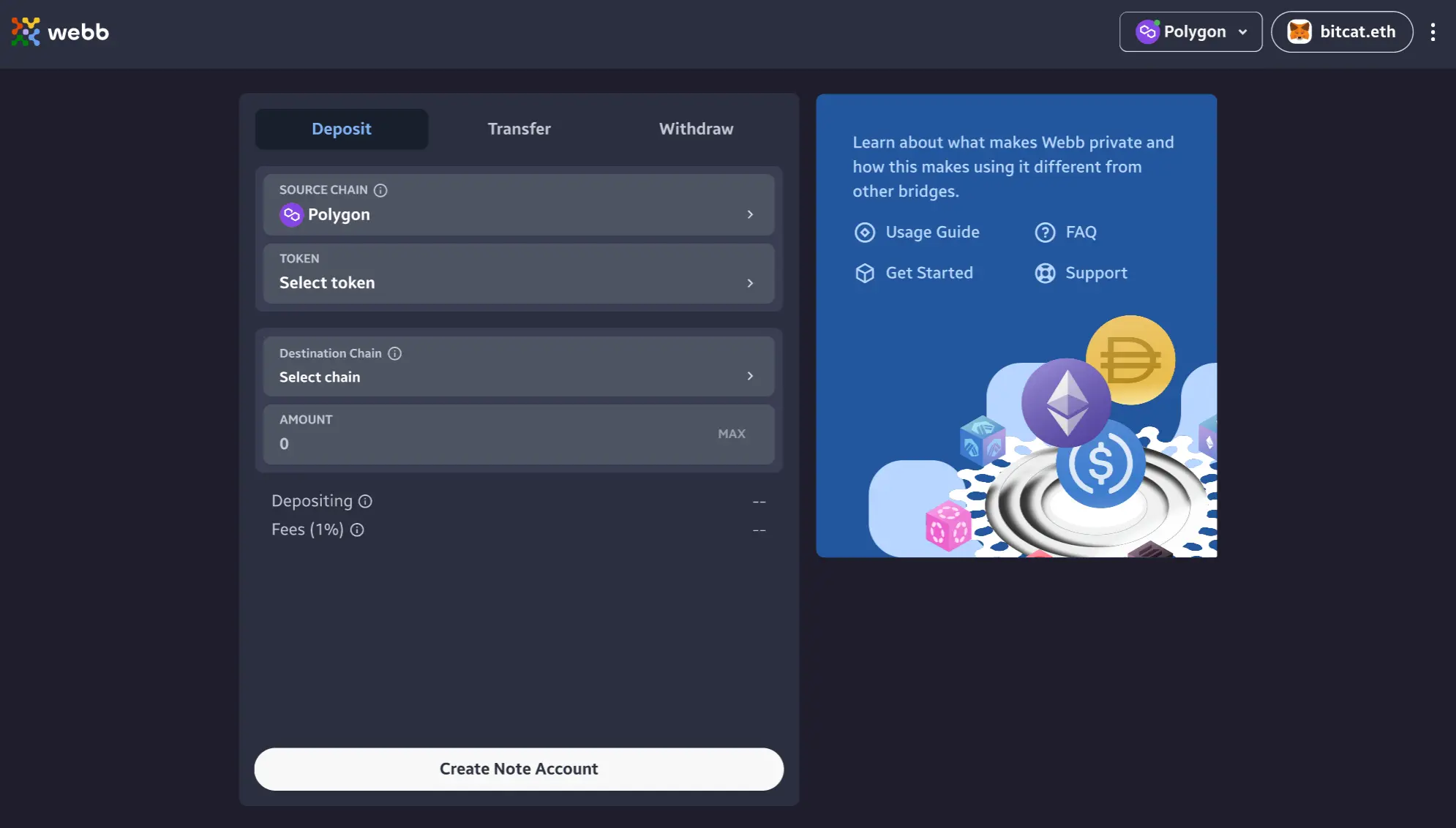
Once selected you will be prompted to agree to Webb's terms and conditions. Select the confirm checkbox, followed with 'Create Note Account'
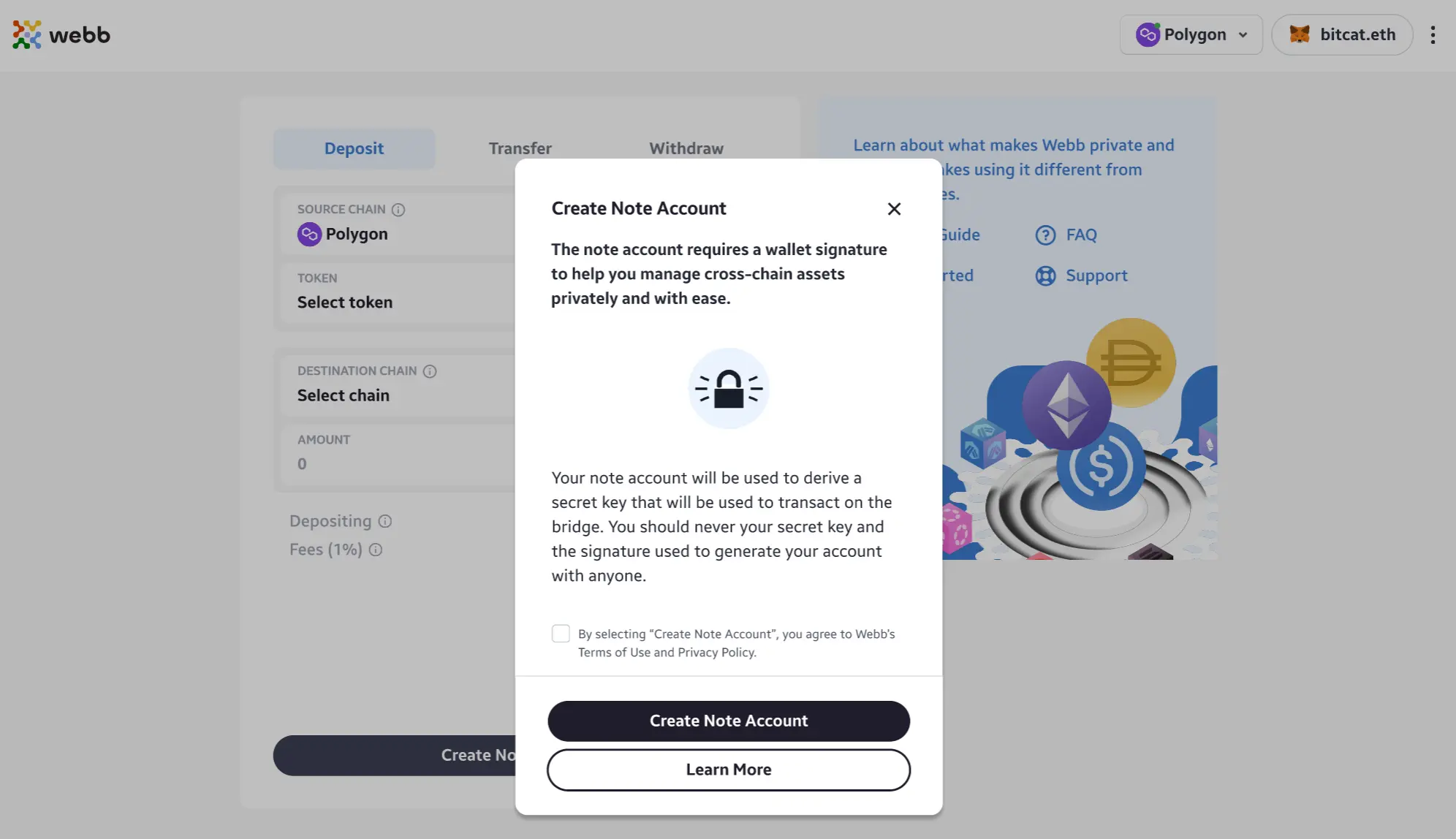
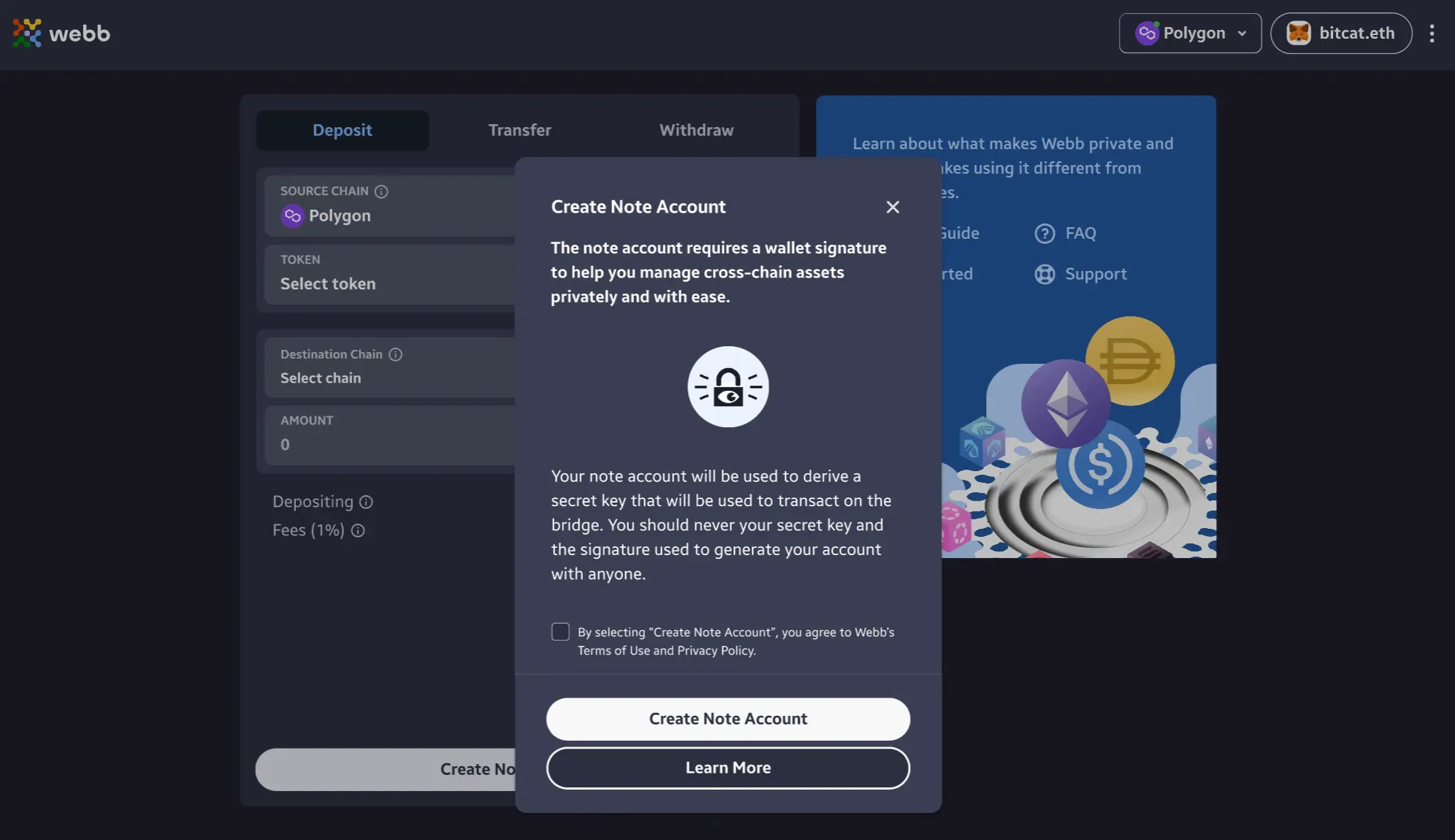
5. Sign MetaMask Message
Upon selecting to 'Create Note Account', users will be prompted by MetaMask to sign a message from Webb. As mentioned above,
we use the first 32 bytes of the signed message from the MetaMask account as the secret seed to create the NoteAccount keypair.
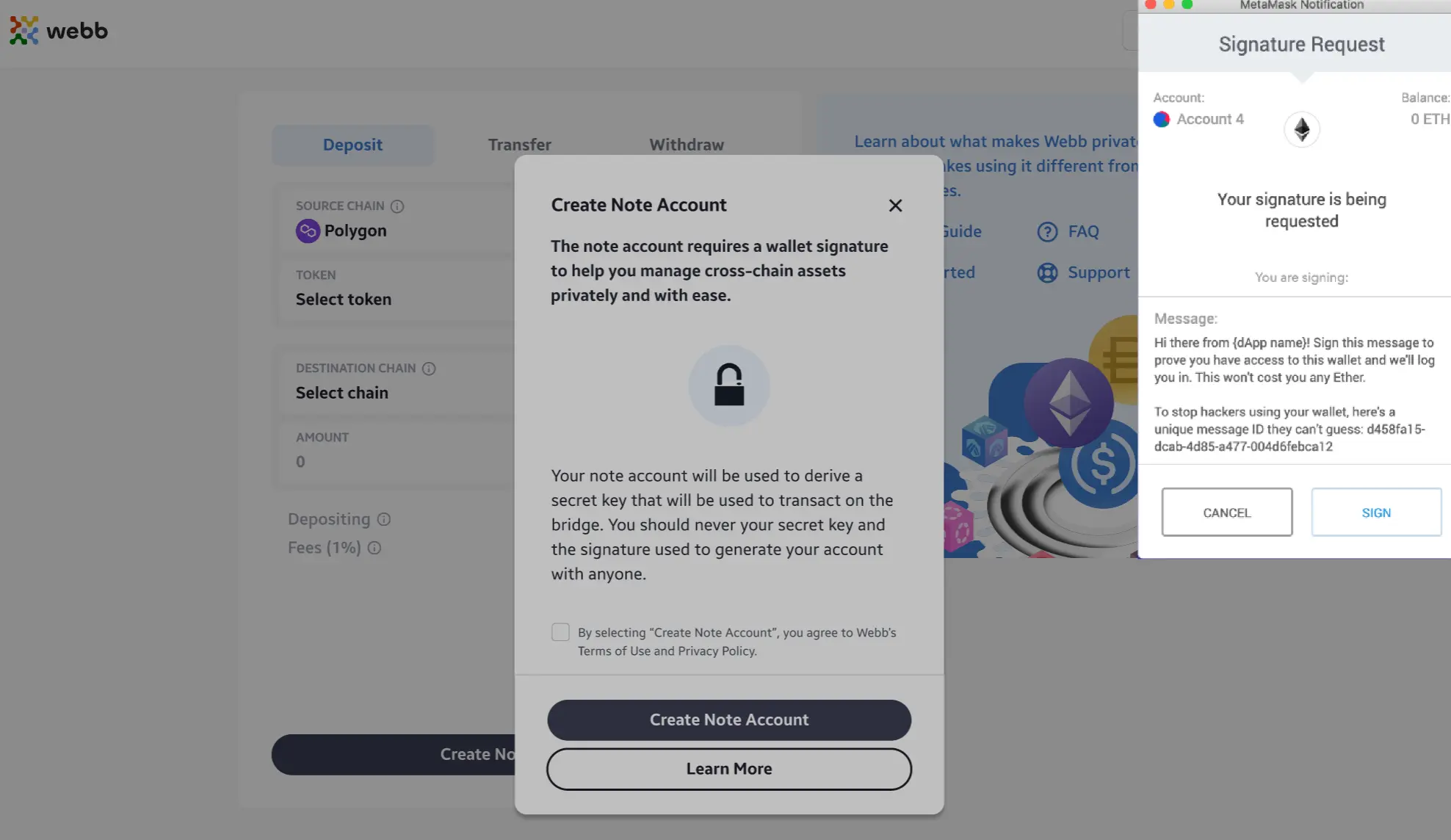
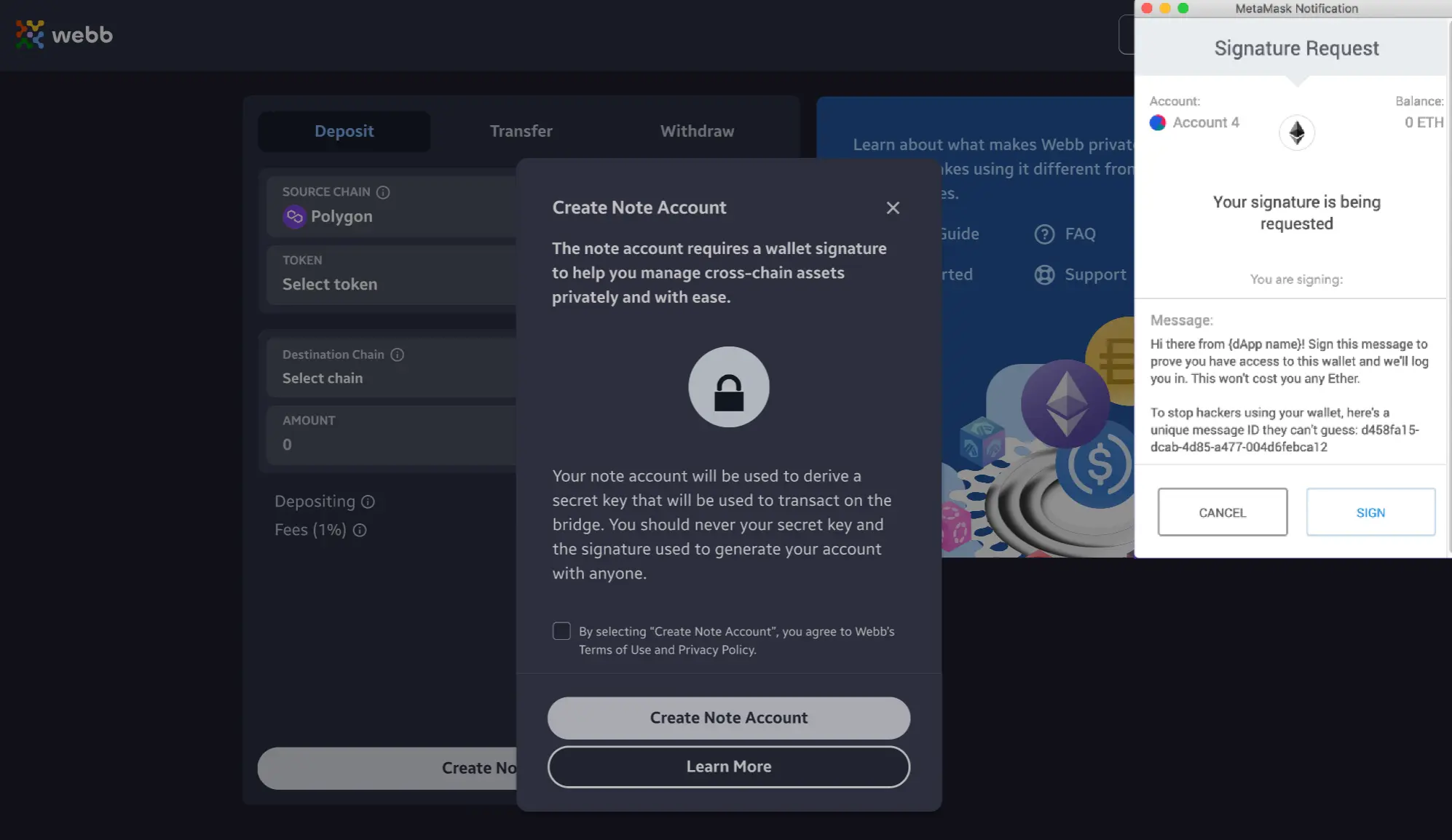
Once signed, you will have successfully created your Webb Note Account!!
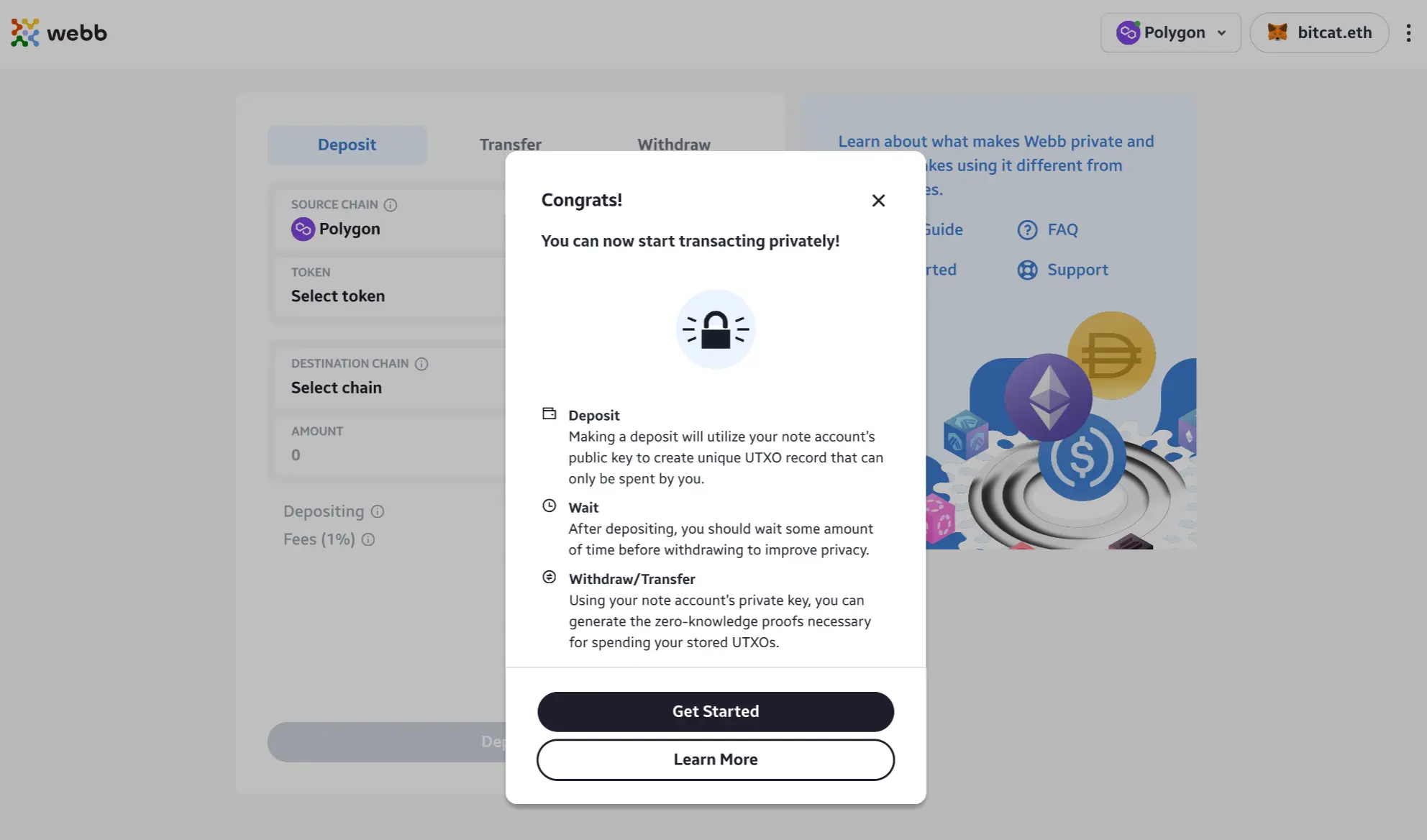
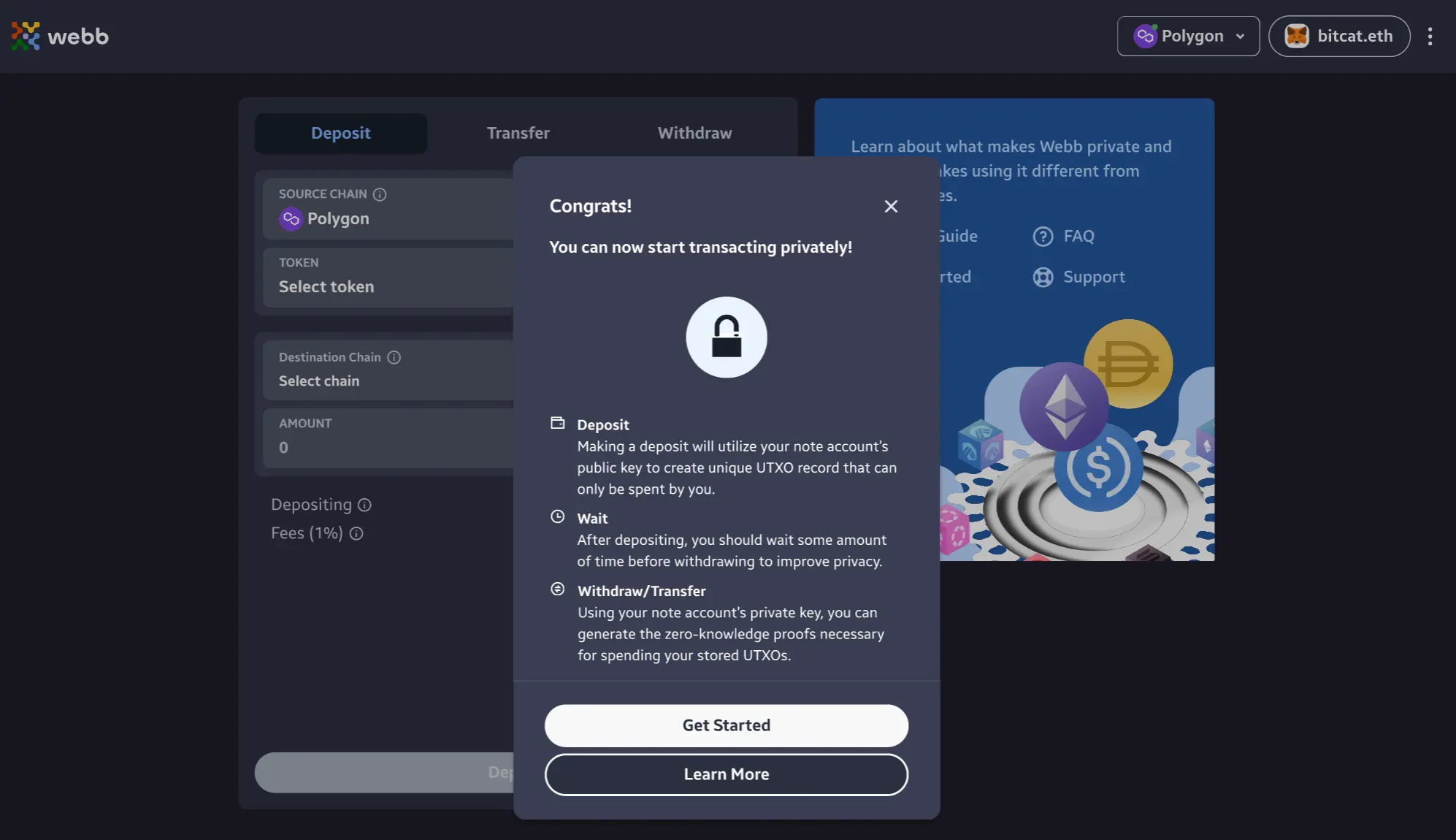
Now that you have created a NoteAccount you can make a deposit into the bridge, view, and manage all your notes from the interface!